How to Stop Your MacBook Pro from Overheating, Guaranteed

A common problem among MacBook Pros, especially Intel Macs, is that they get very hot. My 2019 Intel MacBook Pro 16″ started getting so hot that it would just crash from the heat! The weird thing is that the OS should have throttled the processor to prevent overheating long before it was forced to shut down but didn’t.
I tried everything to fix the problem, including resetting the SMC, cleaning my vents (which weren’t very dirty), and looking for rogue CPU processes. In my case, the processes causing the overheating seemed to be the backup process for Time Machine and the Dropbox sync process. Why these background tasks weren’t throttled I have no idea.
I even toyed with the idea of adding thermal pads between the heat pipes and the bottom case, something that effectively moves heat from the CPU to the case but makes the bottom hot enough to burn skin. I decided against that.
Finally, a simple solution occurred to me! It’s super easy, and almost guaranteed to work. Some of you still won’t like it, but you should give it a try.
The Easy Solution
The problem is that the software is not throttling the CPU properly, allowing it to run too hot. The easy solution to this is to put the computer into Low Power Mode… All of the time, even when on wall power!
Like I said, a lot of you will hate this idea because you’re throttling your CPU. In my case, though, that’s exactly what I needed.
To change your power settings, open up the System Settings app and set “Low Power Mode” to “Always” as shown here:

The Results
Since I did this, my MacBook Pro has not overheated once! I haven’t noticed any decrease in performance either. That makes sense because the processes causing the overheating in my case were background tasks that should have been throttled!
I have a friend with a 2016 Intel MacBook Pro that was also overheating. He was considering buying a newer used Macbook. I told him about this trick and it solved the problem for him. No more crashes!
Did It Work For You?
If you’re having thermal problems with your MacBook Pro, give this a try. Yes, I know you probably hate the idea of decreasing the performance of your CPU, but see if you notice the difference. You might not! That would allow you to breathe a few more years into your old hardware. – Brian


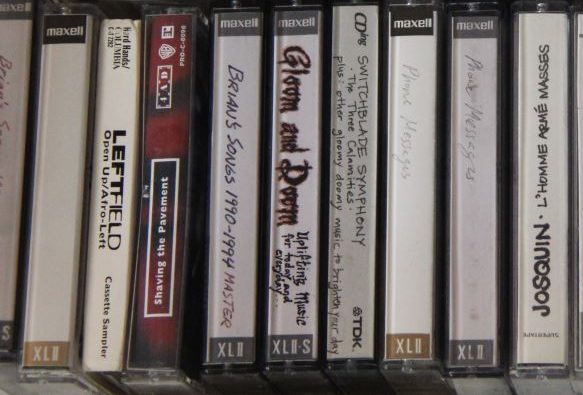




Please Leave a Question or Comment
I try to answer each one! - Brian