How to Stop Your MacBook Pro from Overheating

A common problem among MacBook Pros, especially Intel Macs, is that they get very hot. My 2019 Intel MacBook Pro 16″ started getting so hot that it would just crash from the heat! The weird thing is that the OS should have throttled the processor to prevent overheating long before it was forced to shut down but didn’t.
The First Thing to Try
If you’ve made sure your fan vents are clear, you should try resetting the SMC chip in your Mac. That involves holding a few buttons down while the computer boots up.
After I did this, my fan ran noticeably less often!
But, I also tried this solution:
If That Doesn’t Work…
If that doesn’t solve your problem, or if you want to reduce your fan noise even more, the next thing to try is to put your computer into Low Power Mode… all of the time, even when on wall power!
Some folks will hate this idea because you’re throttling your CPU. In my case, though, that’s exactly what I needed. What good is maximum CPU usage if it results in your computer overheating?
To change your power settings, open up the System Settings app and set “Low Power Mode” to “Always” as shown here:

The Results
I tested both low power mode, resetting the SMC chip in regular mode, and low power mode with the SMC chip reset. In each case my MacBook Pro did not overheat once! I haven’t noticed any decrease in performance in low power mode either. That makes sense because the processes causing the overheating in my case were background tasks that should have been throttled! Currently, I’m running with the SMC chip reset AND low power mode to really minimize the fan running.
I have a friend with a 2016 Intel MacBook Pro that was also overheating. He was considering buying a newer used Macbook. I told him about this trick and it solved the problem for him. No more crashes!
Did It Work For You?
If you’re having thermal problems with your MacBook Pro, give this a try. Yes, I know you probably hate the idea of decreasing the performance of your CPU, but see if you notice the difference. You might not! That would allow you to breathe a few more years into your old hardware. – Brian

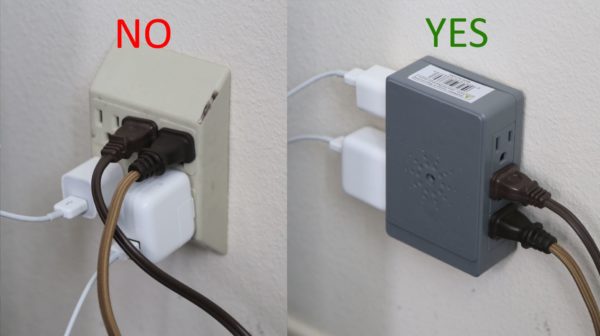


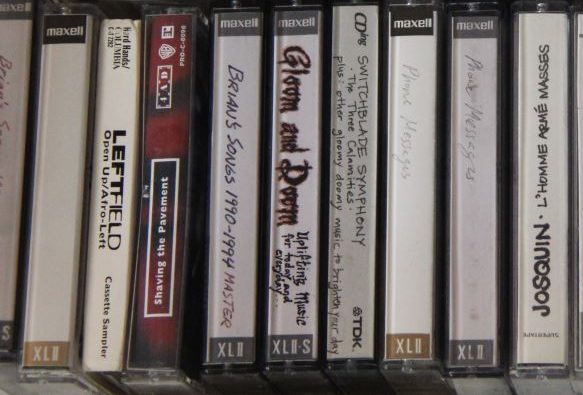


Please Leave a Question or Comment
I try to answer each one! - Brian